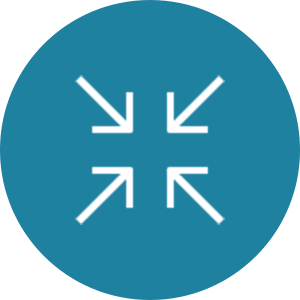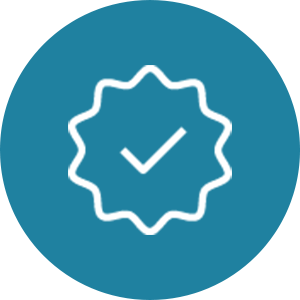Please Note
Please Note
The Division of the Vice-President, Research & Innovation (VPRI) is pleased to announce that the University of Toronto Research Account (UTRAC), the first phase of My Research Funds (MRF), launched on December 2, 2023.
Please note that financial reports and expenditure details are still accessed through My Research On Line (MROL).
My Research Funds (MRF) serves as a web-based interface to University of Toronto’s (U of T’s) Research Information System (RIS) and Financial Information System (FIS) and provides principal investigators (PIs), project managers, divisional administrators, and VPRI administrators with role-based access to key information related to funded research awards.
At present, MRF enables users to access the U of T Research Account (UTRAC), which is a successor to the Funded Research Digest (FReD) and provides essential information about a funded research award based on the Sponsor’s funding agreement, such as the funding period, budget, and key terms and conditions of the award. The UTRAC also identifies the account numbers for processing expenses against the award, such as the fund number and commitment funds centre (CFC) number.
The My Research Funds initiative will modernize the current My Research On Line (MROL) . For more information on the next phases of the initiative, please visit the project webpage.
| Role | How Access is Assigned | Comments |
|---|---|---|
| Principal Investigator (PI) | For U of T paid employees, all tenured, tenure stream, non-tenure stream, teaching faculty with the rank of Professor, Associate Professor and Assistant Professor and Librarians have automatic access to the system. Hospital-paid clinicians and status-only researchers with a Professoriate rank will be given access upon request. Professors Emeriti will be provided access with the approval of their Unit Head. | See PI Eligibility Guidelines for instructions on how to request exceptional case PI eligibility. |
| Business Officer (BO) (For administrative staff) |
MRF access for business officers is included in the Business Officer Role in MRA. | This role provides visibility to everything the PI sees on MRF, including access to attached documents. |
| Unit Head (Chair/Director/Principal/Dean) | Assigned automatically based on appointments in U of T’s human resources information system (HRIS). | It’s important that these appointments are kept up to date by divisional officers in HRIS. |
| Unit Head (Chair/Director/Principal/Dean) Alternate Approver | Designated by Chair/Director/Principal/Dean within My Research Applications (MRA), or by the RAISE team upon request by the Unit Head via email at raise@utoronto.ca. | Must be a U of T faculty member. |
| Divisional Research Services Officer (DRSO) | Designated by Principal/Dean within My Research Applications (MRA), or by the RAISE team upon request by the Unit Head via email at raise@utoronto.ca. | Must be U of T administrative staff. |
All users (Researchers, Business Officers, Divisional Research Services Officers, Unit Heads, Unit Head Alternate Approvers, and Project Managers) can access My Research Funds and, by extension, UTRAC, from within the My Research (MR) system.
To access MRF, once you have logged into MR using your UTORauth credentials, follow the steps below.
- Click on the My Research tab
- Click on the Research Funds sub tab
If you are prompted to enter a Username and Password when you click on My Research Funds, please clear your web browser’s cache and try again.
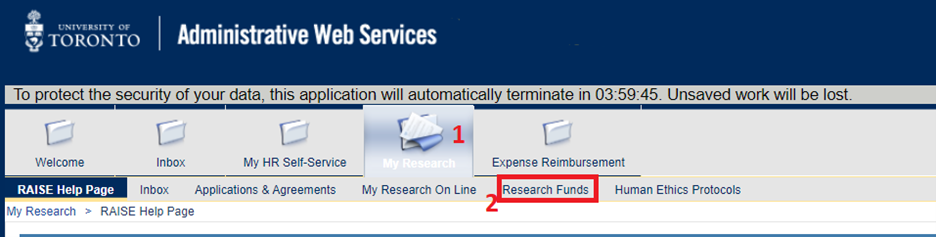
You can access UTRAC through the My Research Funds interface (see section above on how to log in).
After clicking Research Funds, you will be taken to a new screen with tiles that allow to you access different My Research modules, including My Research Applications and My Non-Funded Agreements.
To access UTRAC, follow these steps:
-
Click on My UTRACs to view your list of UTRACs.
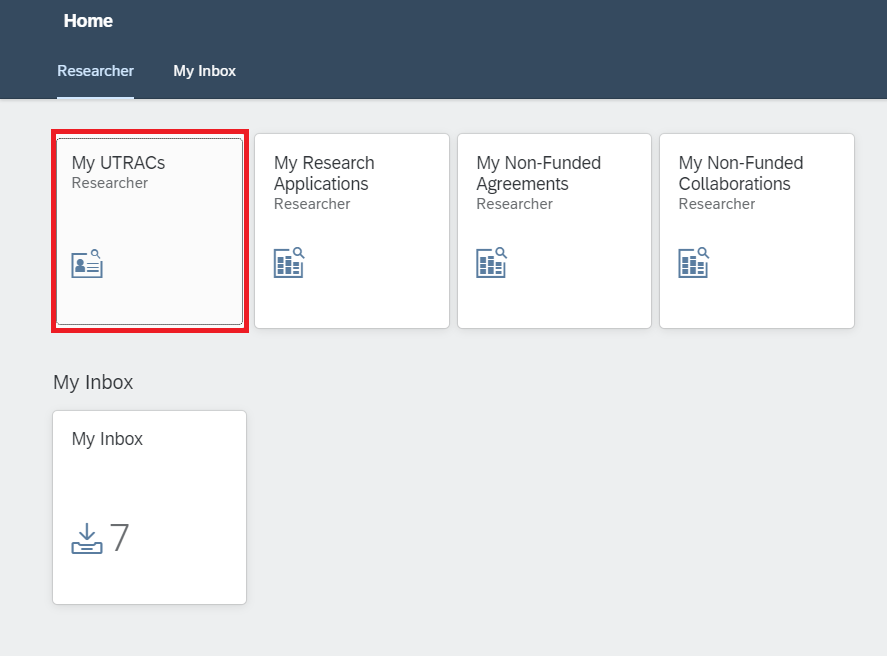
Please note that this page might have more tiles and sections depending on your role and authorizations. Users with multiple roles (e.g., both Researcher and Chair) will see groups of tiles for each role that will take them to different lists (e.g., their own UTRACs for Researcher and their Unit's UTRACs for Chair).
-
Narrow down your search for UTRACs using one or more of the available search filters.
-
Open the UTRAC by clicking on the UTRAC number (blue hyperlink).

Register through the Centre for Learning, Leadership & Culture's LMS system.
- Set up access to MRF
- Create UTRAC records in MRF
- Provide training and on-going support